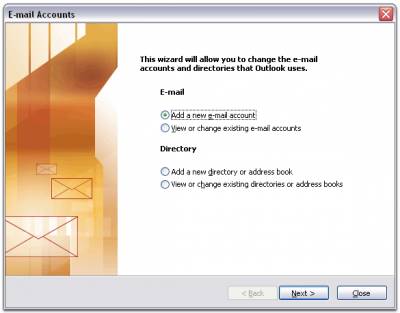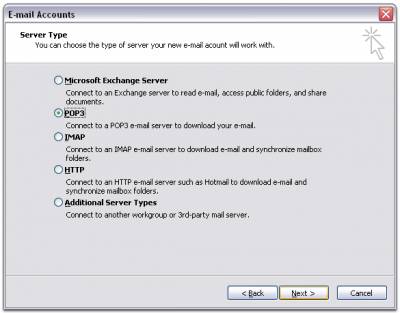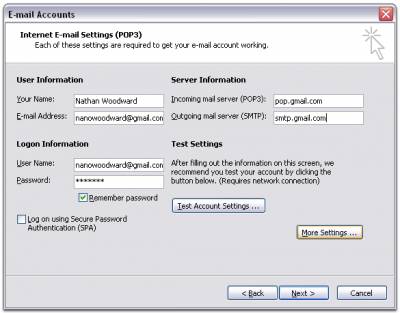GMAIL is becoming extremely big nowadays for email sending/receiving. Almost everybody I know now has a gmail account for their emails. Well I decided to get one myself as well, but when I check emails, I simply don't have the time pulling up a browser, entering the URL, my login information, etc... I want it to be there, on my computer, ready to check at all times!! That's where Microsoft Outlook comes in... 1. Select Tools > E-mail Accounts.

2. On the E-mail Accounts wizard window, select "Add a new e-mail account" and click Next.
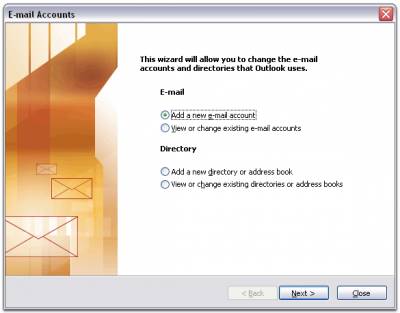
3. For your server type, select "POP3" and click Next.
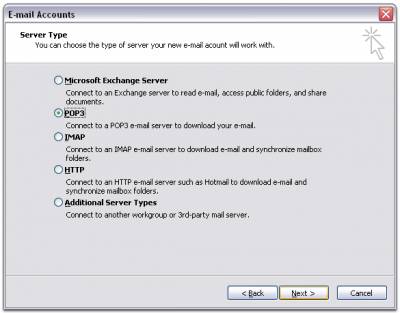
4. # On the Internet E-mail Settings (POP3) window, enter your information as follows:
Your Name
Enter your first and last name.
E-mail Address
Enter your e-mail address.
User Name
Enter your e-mail address, again.
Password
Enter the password you set up for your e-mail account.
Incoming mail server (POP3)
pop.gmail.com
Outgoing mail server (SMTP)
smtp.gmail.com
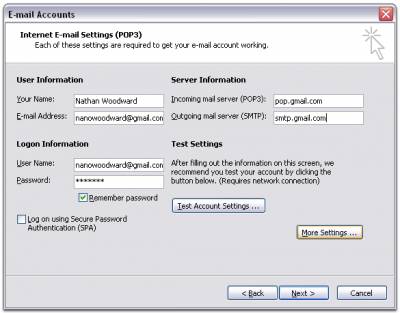
5. Click on "More Settings" and select [size=9]"Outgoing Server"[/size]
6. Select "My outgoing server (SMTP) requires authentication."

7. Click the "Advanced" tab, and check the box next to "This server requires an encrypted connection (SSL) under Incoming Server (POP3)."

8. Check the box next to "This server requires an encrypted connection (SSL) under Outgoing Server (SMTP)", and enter 465 in the Outgoing server (SMTP) box.
9. Click on "OK", then click "Test Account Settings".After receiving "Congratulations! All tests completed successfully",click "Close".
10. Enjoy...
PS: If you don't get a successful test after clicking on "Test Account Settings",then your POP is disabled.
To enable it, you must log in into your gmail account, select "settings", then select "Forwarding and POP",then click on "Enable POP for all mail (even mail that's already been downloaded)".
Now you are done, go back to Outlook to test your settings again, and enjoy.